Using the WordPress Text Editor
There are two views in the WordPress code editor: Visual and Text. To complicate matters there are two different types of buttons that one can add depending on whether one wishes to write in code/text or in WYSIWYG (what you see is what you get) mode.
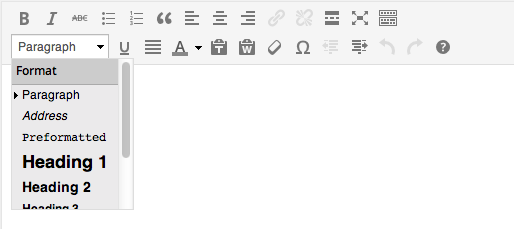 WordPress 3.9 visual editor
WordPress 3.9 visual editor
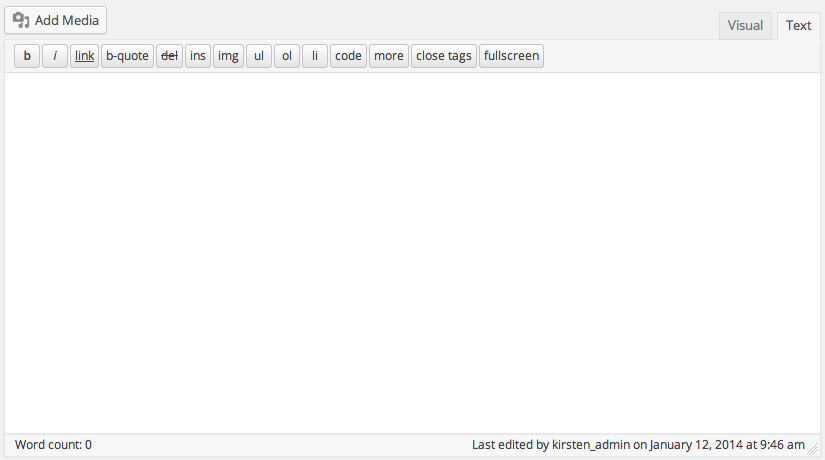 WordPress 3.9 text editor
WordPress 3.9 text editor
The buttons that appear in the visual editor are called TinyMCE whereas those in the text editor are just buttons. As of WordPress version 3.8 they use icon fonts as opposed to .png sprites. To add and modify TinyMCE there are numerous articles on the subject and I will not attempt to reiterate what has already been said.
The Text Editor is for those who those who are curious to see or who want a bit more control over what is actually output. According to the WordPress codex it is even preferable to use HTML to write your posts:
Use HTML You don’t have to use HTML when writing your posts. WordPress will automatically add it to your site, but if you do want control over different elements like boxes, headings, and other additional containers or elements, use HTML. Best Practices For Posting
So why then is it so difficult? There are some important things to note about the WordPress text editor.
Most obviously for those who understand HTML, there are no paragraph tags. WordPress assumes everything to be a paragraph unless otherwise stated and wraps any untagged content in paragraph tags. This also means that you will have to go to the visual editor in order to add styles * The Visual Editor, sometimes called the “rich-text editor” can be disabled from the User’s profile menu. This can be especially helpful if you want to use a plugin to enable writing in Markdown (in which case I would recommend )
Toggling this darling little button will put you in distraction free mode. As one might imagine there are no distracting factors such as sidebars and menu items.To get back to “normal” mode, move the cursor to the top of the screen and you will see a link marked “Exit fullscreen.” The same menu bar offers many of the options of the other editors but without the fluff and doesn’t require scrolling back up to the top which can be a nuisance when writing longer articles.